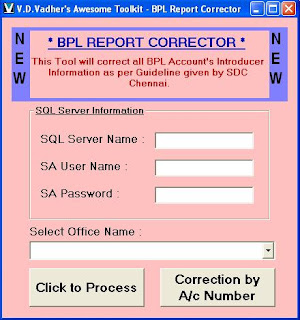SpeedUP - Tool's Introduction
-------------------------------------------------------------
1. This tool is designed for BNPL Users
2. This tool will auto generate SPEED POST BARCODE and Receipt No.
3. First Double Click on ‘SpeedUP.exe’. It will open Tool like this.
4. Tool is divided in two parts.
5. You do not need to enter Date. Tool will automatically consider you system date as Entry Date.
6. In First part (primary part) enter First Receipt No. of BNPL User. ( i.e. if yesterday Last Receipt No. was 1401 then enter 1402 in First Receipt No. field)
7. In ‘Barcode Prefix’ enters the 2 Character of Barcode that you are pasting on article. (i.e. EG)
8. In ‘ 8 Digit after Barcode Prefix’ enter 8 Digit of First Barcode after Prefix that you are using today. (Purpose of this entry is to Auto Generate Barcode No. If today on Article you pasted a Barcode having no. ‘EG111774106IN’ then you have to enter ‘11177410’ in this field’. The remaining no. of Barcode Sheet will be auto generated by this Tool.)
9. Press ‘OK’ Button to Activate Secondary Data Entry Portion.
10. You will see the Receipt No. and Perfect Barcode No. is generated.
11. Enter Addressee Name, Addressee’s Address, Destination, Pincode, Reference.
12. Press ‘Save’ Button to save the entry.
13. You will see the next Receipt No. and Barcode will auto generated. As below.
14. After Completion of data entry click on ‘Export to Excel’ button to generate a file that can be uploaded in ‘SpeedNet Program’ Program.
15. After clicking on ‘Export to Excel’ in next screen a Window will open to save excel file.
· Save it in ROOT Directory i.e. c:\ or d:\ .
· Give name as ‘Sheet1.xls’.
· The Format of Excel must be ‘Excel 97-2003 Workbook’
16. After that you can take Report by clicking Report Button. Enter date in ‘dd/mm/yyyy’ format Enter your office name and then click on generate.
17. A report will be displayed. You can take print out from that window.
18. The most important thing is whenever your receipt no. or barcode no. series breaks then you have to exit from this tool and you must use Re-Export to notepad option to generate file.
(The purpose to exit from tool is that you can reinitialize you barcode series and receipt series)
19. The Excel File Generated From this Tool can be uploaded in Speednet Program. As below
----------------------------
1. Computer in which you are using this tool should compitible with Meghdoot Millennium Softwares.
2. Change Date format of Computer to 'dd/mm/yyyy'.
3. Install Printer and set Default Paper size to 'Gernam Standrad Fanfold'.
4. Whenever this Tool asked for date, enter in 'dd/mm/yyyy' format.
5. To install this tool, just copy 'Special Journal Tool' folder to any Local Hard Drive Location.
6. The Computer in which you are using this tool must have any version of ‘Microsoft Excel’
Developer
-------------
Vipul D. Vadher
System Administrator,
Gondal Head Post Office,
Gondal – 360311.
Mobile : +91 98793 22447
“PLEASE SEND FEEDBACK / SUGGESTION”